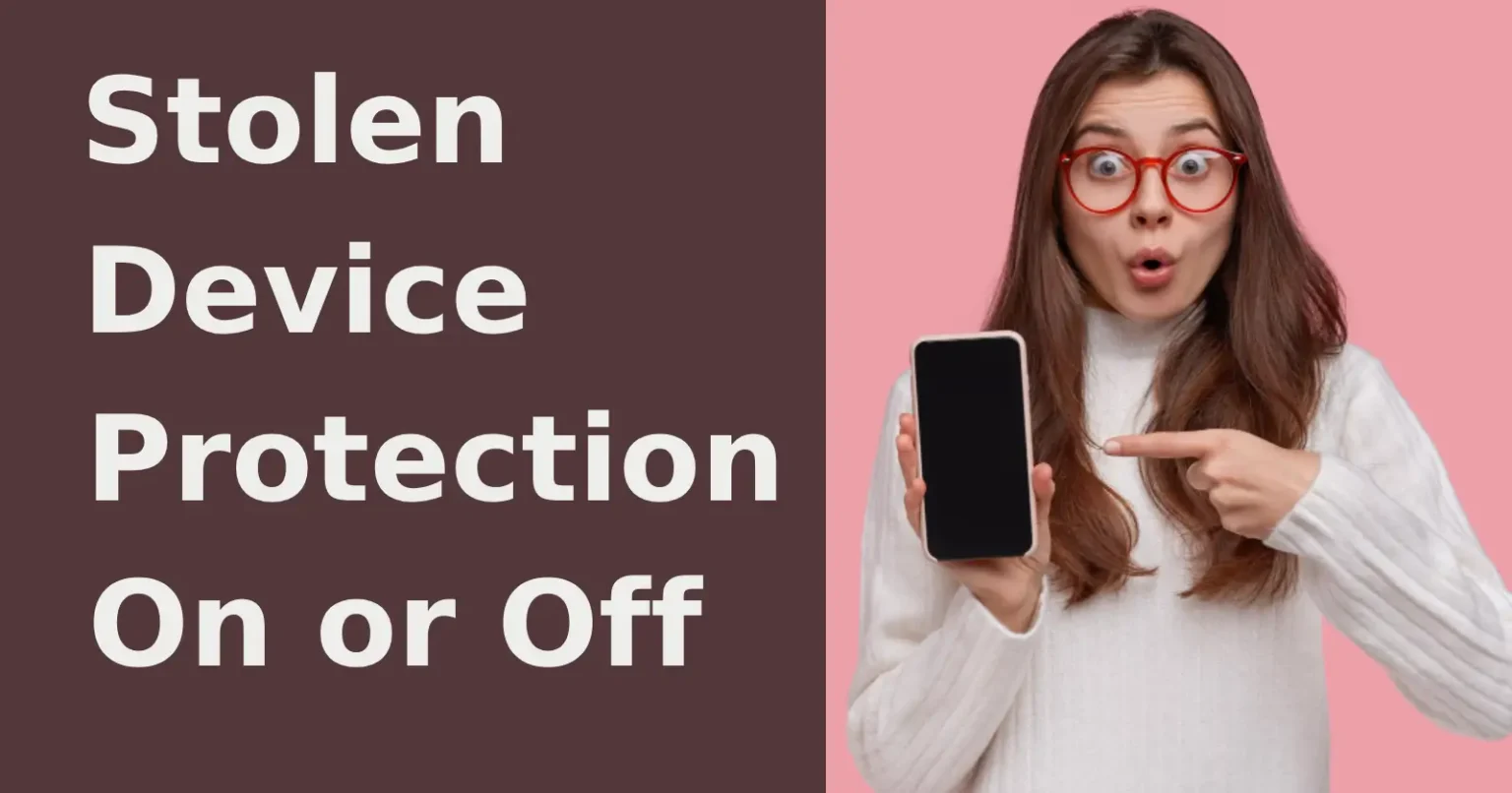iPhone is most popular among people especially for its safety and security features. And one among them is ‘Stolen Device Protection’, a thoughtfully-planned feature that makes it difficult for burglars to access or reset an iPhone. It requires Face ID or Touch ID identification for sensitive actions when the device is in an unfamiliar area.
Although Stolen Device Protection is beneficial to protect your device, sometimes it may be inconvenient to access necessary options. To manage this feature on your iPhone at your convenience, you must know how to turn off stolen device protection as well as turning it on easily. By the way, Face ID or Touch ID may fail when turning off Stolen Device Protection. If you are looking for a way to turn off Stolen Device Protection without Face ID, an iPhone Unlocker software named can help you turn off stolen device protection without Face ID or any other password, but it would erase all of your iPhone data. Read on to learn more!
Knowing How to Protect the Stolen Devices
Stolen device protection implements the following protections when it is turned on.
→ Biometric Authentication
Without the ability to use a passcode, some operations, such as retrieving credit card numbers or saved passwords, require Face ID or Touch ID authentication. This guarantees you are the only one with access to these exclusive features.
→ Security Delay
Before an action can be performed, such as changing the password for your Apple Account, there is usually an enforced delay of one hour. The requirement for biometric authentication before and after the waiting period is paired with this delay.
These procedures will give you enough time to designate your device as lost and secure your Apple account if your iPhone is stolen. These extra steps in familiar settings, such as your home or workplace, are typically unnecessary, allowing regular passcode use. However, you can set the functionality to demand certain security steps regardless of location.
Key Functions of Protecting Stolen Devices
→ Extra Authentication
Needs Touch ID or Face ID confirmation to make important settings adjustments in a new place.
→ Security Delay
A security delay immediately prevents tampering by imposing a waiting period before making major changes.
→ Stops Unauthorized Access
It is very difficult for someone who does not have the original owner’s biometric credentials to reset or change important settings.
How to Enable Stolen Device Protection
Enabling stolen device protection ensures your iPhone is secure even if it falls into the wrong hands. Take the following steps to enable stolen device protection.
Step 1: Make Sure Your iPhone Is Updated
- Select Software Update under Settings.
- Check whether an update is available. If so, tap Download and Install.
Step 2: Enable Face ID or Touch ID
- Stolen device protection relies on biometric authentication to function. Ensure that Face ID is enabled.
- Select Settings > Passcode and Face ID.
- Enter your passcode.
- Ensure that Face ID is set up.
Step 3: Enable Find My iPhone
This function, together with Find My iPhone, enhances security:
- Go to Settings. Then Find My iPhone.
- Tap Find My iPhone.
- Switch Find My iPhone to On.
Step 4: Enable the Stolen Device Protection
- Go to Settings > Face ID or Passcode
- Enter your passcode
- Scroll down and find Stolen Device Protection.
- Switch it On

Once activated, the stolen device feature will take additional security precautions when your iPhone is in an unexpected location.
How to Turn Off Stolen Device Protection?
Even though stolen device protection is highly advised, there may be situations where you must turn it off. So, you should know how to turn off stolen device protection for your safety. You should do this if you frequently visit new places and find additional authentication inconvenient.
Step 1 – Unlock your iPhone
To prevent the security delay, ensure you are in a familiar location.
- Go to settings.
- Tap Face ID and Passcode.
- Enter your passcode.
Step 2 – Disable Stolen Device Protection
- Scroll down for Stolen Device Protection.
- Switch it Off
- Authenticate with Face ID or Touch ID.
If you are in an unknown location, you should wait before removing the feature. The security delay adds extra security, preventing thieves from deactivating the device immediately.

Why You Should Keep Stolen Device Protection On
Prevents Unauthorized Access – Make sure thieves cannot access your data, apps, or accounts.
Remote Lock and Wipe – This enables you to lock or erase your device remotely, protecting important information from exploitation.
Location Tracking – Use GPS to locate your stolen device, boosting the chances of recovery.
Blocks Unauthorized Resets – Prevents thieves from factory resetting your smartphone to use or sell it.
Protects Financial Information – Secures financial information, including banking apps, digital wallets, and payment methods.
Prevents Identity Theft – Keeps personal information, login passwords, and confidential files from misuse.
Security Features Particular to Devices– Several brands include extra security features like activation locks to make it more difficult to resale stolen gadgets.
Lowers Fraud Risk -Prevents hackers from gaining access to auto-fill data or passwords that have been saved.
Support for Insurance and Warranties – A few insurance companies demand that theft protection be activated before a claim can be filed.
Peace of Mind – You can feel less stressed and anxious knowing your data is secure, even if your device is stolen.
Maintaining the Stolen Device feature is an easy yet effective method to protect your financial and personal safety.
Bottom Line
Hope now you know how to turn off stolen device protectionstyle=”font-weight: 400;”> and turn on your iPhone whenever needed. This feature makes you feel confident that all your secrets on your iPhone are safe. Using these measures, you may improve the security of your iPhone and personal information against unwanted access. Give yourself a try now and stay protected in the materialistic world!
Read Also – Tracking Notification on iPhone