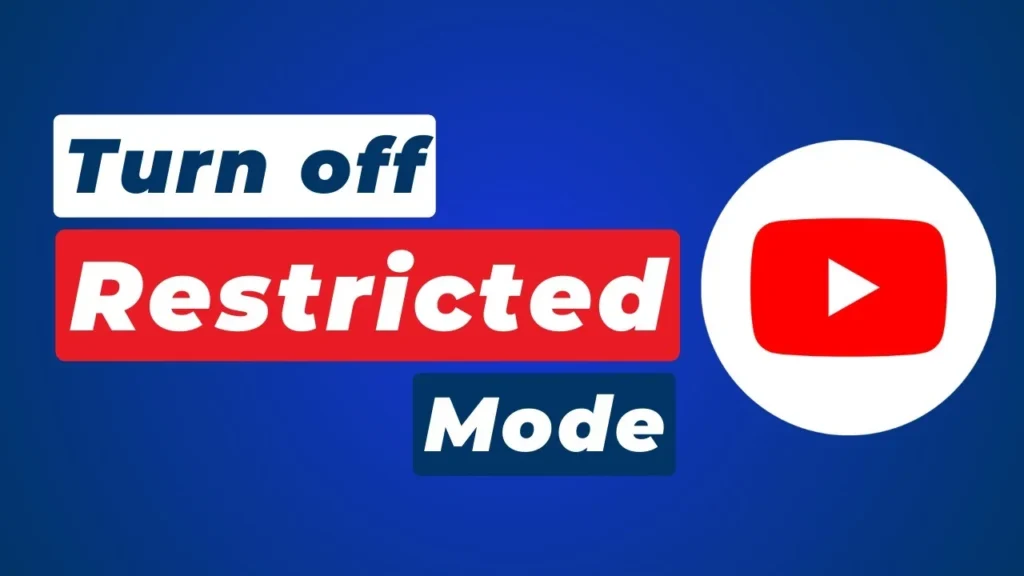It has become a habit for everyone nowadays. When you don’t know something, just head to YouTube and you will get your answer within seconds. YouTube is filled with videos, tutorials, and entertaining content.
However, at certain points, you might not be able to access some of the content due to restrictions. To counter this, YouTube has an option known as Restricted Mode. This surely has a point, but sometimes you might find it annoying when you want access to every spectrum of videos.
Thus, here are some steps on how to turn off Restricted Mode on YouTube from several devices.
What is Restricted Mode?
Restricted mode is a special feature on YouTube that is meant to filter mature content. It is very useful in schools and at home. With this feature, parents can limit the reach of certain videos to their children. This mode prevents many inappropriate videos from exposure, but at times, it might restrict content that it describes as harmful.
Pros And Cons Of Using Restricted Mode
Although Restricted Mode does bring safety, it could sometimes limit your view. Here are some of the pros and cons of disabling restricted mode:
Pros:
- Filters explicit content
- Creates a safe environment for children to view
- Useful in educational environments
Cons:
- May restrict non-explicit content
- This brings frustration to users who wish to have a wider range of videos
- It has to be changed from time to time, depending on the changes in settings
How To Turn Off Restricted Mode On Desktop Youtube?
If you have either a desktop or a laptop, you can easily do the following simple steps:
Open YouTube: Open a web browser and go to youtube.com
Sign in to your Account: To sign in to your account, click at the upper right on the button “Sign In” and authenticate with account credentials
Find the Restricted Mode Option: Scroll down to find the restricted mode at the bottom. Check whether the restricted button is turned on.
Turn OFF Restricted Mode: Tap next to “On,” and you should see a list of options. Tap “Off.” You might have to confirm on your device.
How To Disable Restricted Mode On Mobile Devices
Here is how to disable restricted mode on mobile devices:
Launch the YouTube App: Install the YouTube on your mobile, and then tap the app to open.
Access to Settings: Tap on your profile icon at the right.
Turn off Limited Mode: Go to “Settings,” then “General.” Then, you can see “Limited Mode”. Turn it off.
How to Disable Restricted Mode on Smart TVs and Internet Devices?
Smart TVs and whatever video streaming device you have. Every device will generally have a feature that is compatible with this mode. App-specific settings might be applicable here. Here is a generic method:
Follow these steps to turn off restricted mode on smart TV:
Open YouTube: Open the YouTube application on your smart TV.
Navigate to Settings: You’ll need to navigate through the application settings sidebar or menu.
Disable Restricted Mode: You should probably find “Restricted Mode,” and if it contains phrases like that, make sure to disable it.
With these steps, you can learn how to turn off restricted mode on YouTube on every device easily.
Also Read – Entendy
Troubleshooting Common Issues You May Face While Turning Off Restricted Mode
Log-In To Your Account
If you can’t turn off restricted mode, ensure that you are logged onto your Google account. If you are attached to a school or public network, an administrator may have restrictions in place that don’t allow you to change the setting.
Restart Your Device
Sometimes, a quick reboot of your computer, mobile phone, or smart TV can solve the issues and restore access to restricted YouTube videos. After all the changes you make in the settings, you would be better off quitting the app and restarting it. This will ensure all of your changes are effectively saved.
Clear Your Cache And Cookies
If you are unable to turn off the restricted mode on YouTube, you can try it after clearing your browsing cache and cookies. You can do this by clicking the three-dot menu on Chrome, then selecting “more tools,” and clicking “clear browsing data.” After that, select “cookies and site data” and then click Clear Data.
Disable third-party app extensions
If you are using an antivirus program or third-party firewall, check your settings to make sure that it is not blocking access to certain YouTube videos. If you have a VPN, disable it and see if you can turn off restricted mode with your normal internet connection.
To Wrap It Up
Turning off the restriction mode would greatly improve the viewing experience on YouTube by presenting content or making it more accessible. In this blog, you can learn how to turn off restricted mode on YouTube on desktops and mobile or other smart devices, but be aware of what you watch and realize the implications of content safety when you’re using it and sharing it with a lot of young viewers.