Have you ever experienced it? If you’re running late out the door, plug in your iPhone and see that it is not charging! Whether it’s your trusty charging cable, a new adapter, or that dreaded 1% battery warning, it can be frustrating to see a dead iPhone.
If you are experiencing this, this blog can help you with it. You might be wondering, ‘Why won’t my iPhone charge?’ don’t worry! The following simple troubleshooting steps will help you get your iPhone charging again in no time.
Check Your Charging Cable and Adapter
Sometimes, the charging problem can arise because of a bad cable or adapter. As the first step, examine your charging cable. Look for signs of wear, such as frays, bent connectors, or exposed wires. Over time, charging cables do get damaged, and this damage can affect their charging potential.
If that is the case, you can use a different adapter or cable. You might have got another charger or adapter lingering around. Try to change it and see if the problem has been rectified.
Make sure the cable and adapter are connected securely, sometimes tightening the connection can resolve this problem.
Inspect Your iPhone Charging Port
Now, if your cable and adapter are in good shape, check the charging port of your iPhone. Dirt, dust, or even a small piece of lint from your pocket can get stuck in the charger port, which will prevent your iPhone from charging properly.
Turn off your phone and remove any loose dirt or debris on the exterior of the docking port with a brush. Shine a flashlight through the docking port. If you see anything, you can brush it out with toothpick or use compressed air to clean it out of there. Be careful not to damage the dock!
Inspecting for physical damage can help you find the interior damage of your port. If you ever encounter bent pins or damaged areas, that’s the time to see an expert get your charging port fixed or replaced. But this is a very rare situation.
Hard Restart Your iPhone
Sometimes, your iPhone just needs a little reset. If the software is a bit unstable, it may be the reason that makes your iPhone not charging. A hard restart can sometimes clear things right away.

How to Do Hard Reset?
iPhone 8 or newer: Press and release the Volume Up button quickly. Then press and release the Volume Down button quickly. Next, press and hold the Side button until the Apple logo is displayed.
iPhone 7 and 7 Plus: Press and hold both the Sleep or Wake and Volume Down buttons simultaneously until the Apple logo appears.
iPhone 6s or earlier: Press and hold both the Home and Sleep or Wake buttons until you see the Apple logo appear.
Sometimes, basic troubleshooting can ensure that the operating system is fine-tuned with a version installed if there are minor software issues that prevent it from charging correctly.
Software Updates
Don’t you just hate it when your phone reminds you that some software update has been hanging there for weeks or months? Sometimes, those updates may be there to help you resolve charging troubles. Sometimes, old iOS might interfere with an iPhone’s charging procedure and hence result in such troubles.
To check for updates, you need to tap Settings, go to General, and then click Software Update. If you have any updates, tap Download and Install. Making sure your iPhone is updated may also solve many performance-related issues, like charging issues.
Try Wireless Charging If Supported
If you have an iPhone that supports wireless charging, this can be a good test for understanding whether the problem is in your device or in the charging port.

All you need to do is place your iPhone on a Qi-certified wireless charger and then try to see if it charges. If the wireless charging works, but the lightning port does not, then there might be a problem with your charging port.
Check Battery Health
Another thing you should pay attention to is the condition of your iPhone battery. The more time passes, the more your battery loses its capacity, and sometimes, it will create charging problems or even completely stop charging.
- To check your battery health, go to Settings, tap on battery, and then click Battery Health.
- If you have under 80% in Maximum Capacity or if you receive a notification saying your battery is “Significantly Degraded,” you might need a new battery.
Don’t think that your phone’s life is over. This is just a part of the iPhone life cycle, and most often, the solution to charging issues is simply a new battery.
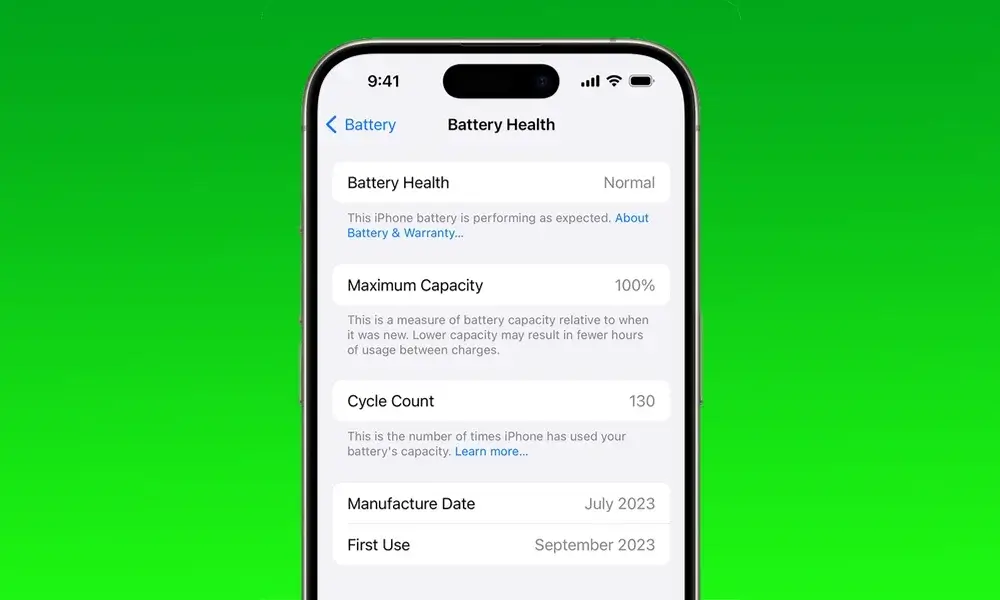
Examine Charging Limits
Sometimes, the fault is not in the charger or the battery but in your phone’s settings. Check your phone settings, including low power mode and optimized battery charging.
Low Power Mode-
Low Power Mode aims to conserve your battery life. Nevertheless, it is found to slow down charging speeds. If Low Power Mode is turned on, toggle it off. To do so, open Settings and then click the Battery option, and make sure Low Power Mode is turned off.
Optimized Battery Charging-
This is a feature that learns your charging habits and slows down the charging process once it hits 80%. Disable it if you prefer full-speed charging. All you need to do is head to Settings, select Battery, and then click Battery Health to toggle off the feature.
Contact Apple Support
After doing all the procedures above, if your iPhone is still not charging, then it probably means that something is wrong with the device’s hardware. Do not panic, though, Apple Support is there to help you!
Also Read – Call Recording in iPhone
If your device is still under warranty or covered by AppleCare+, they can probably repair or replace it for free. Otherwise, you must visit an Apple Store or some authorized repair center to show your phone to a professional.
Summing It Up
Charging issues can be really frustrating but are usually simple to solve if you are patient. The majority of charging issues will be resolved by checking cables and ports, force restarting, or just updating the software. If it still doesn’t work, feel free to contact Apple Support. Your iPhone won’t charge with all these problems. So remember to keep your iPhone battery healthy by charging your iPhone properly and regularly updating the software!


