Over 70% of internet users use Incognito mode to keep their browsing private. But managing all those tabs can be difficult. You can now close all Incognito tabs at a time on browsers like Chrome, Safari, Firefox and Microsoft Edge in order to make things much more easier. This speeds up your browser and also helps protect your data by preventing leaks and saving memory. Do you want a smoother and safer browsing experience? Discover how to close all Incognito tabs quickly and improve your online security today:
How to Close All Incognito Tabs Quickly
Each browser has its own approach to managing Incognito tabs. Below, we will cover how to close these tabs quickly in Chrome, Safari, Firefox and Microsoft Edge.
1. Google Chrome
Google Chrome is a widely used browser which offers excellent support for Incognito mode. Chrome provides multiple ways to close all Incognito tabs quickly, making it easy to protect your privacy and optimize browser performance.

Steps to Close All Incognito Tabs in Chrome
=> Close the Entire Incognito Window
A simple method to close all Incognito windows in Chrome is to close the whole Incognito window. You can do this by clicking the X button on the Incognito window seen on the right corner at the top. Conversely, you can also click the keyboard shortcut Ctrl + Shift + W on Windows or Cmd + Shift + W on Mac to close the window entirely.
=> Using Chrome’s Task Manager
If for any reason the Incognito window becomes unresponsive you can use Chrome’s built-in Task Manager to end the session. Click on the three dots in the top-right corner of Chrome, go to More Tools and select Task Manager to do this. Locate the Incognito window and click End Task to force it to close. This method also works if you are trying to figure out how to get out of Incognito quickly when the browser is not at all responding.
2. Safari
Safari is the native browser on macOS and iOS platforms and it has been a favorite for its privacy-oriented features. Safari does not provide a direct shortcut to close all private tabs at once but it still makes closing them very easy.
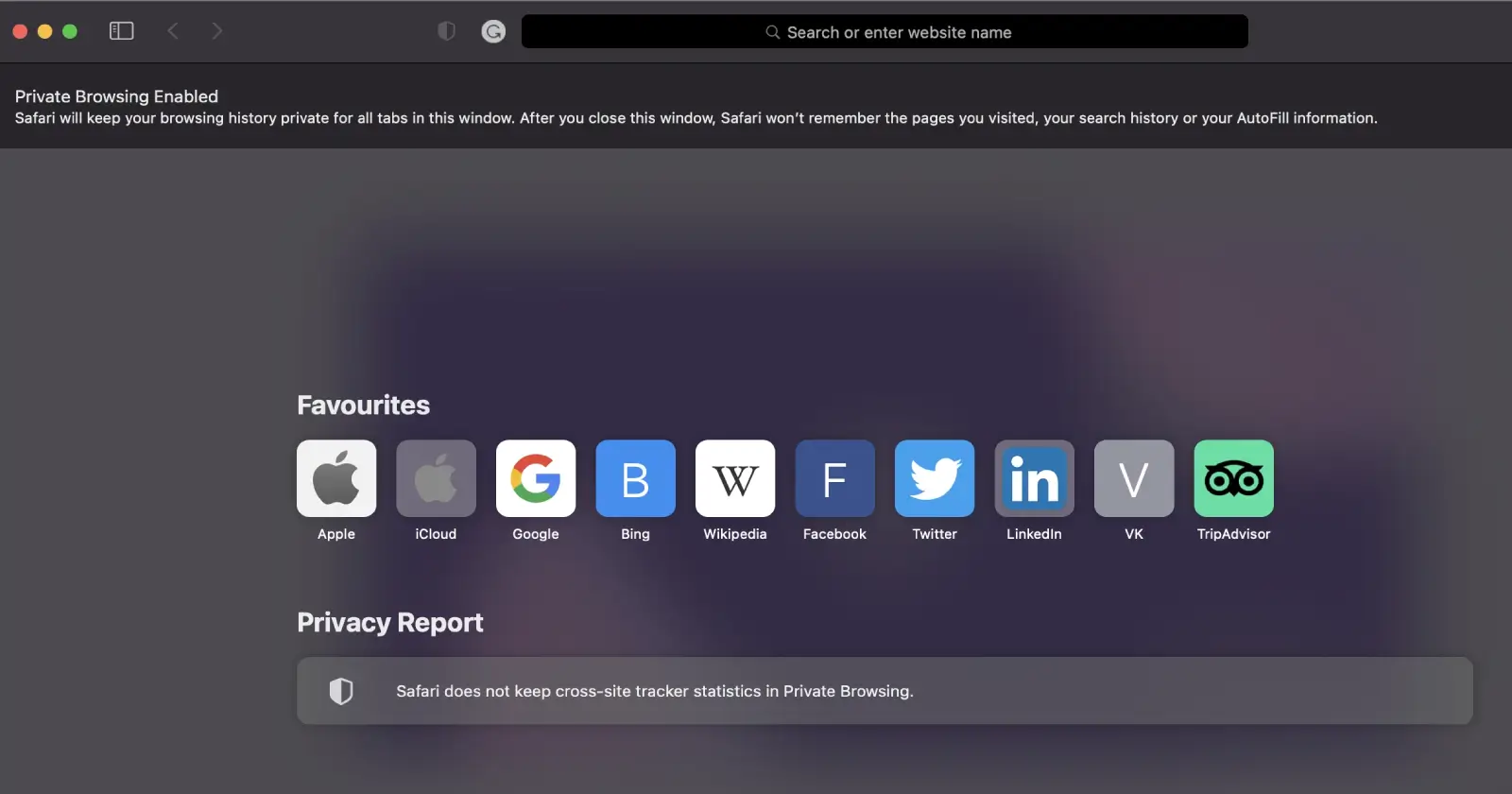
Steps to Close All Incognito Tabs in Safari
=> Close the Private Browsing Window
The quickest method of closing all Incognito tabs in Safari is by closing the whole private browsing window. Just press the red “X” button found at the top-left of the window, and all the opened private tabs will be shut.
=> Utilizing Keyboard Shortcuts
Alternatively, if you would rather use keyboard commands, closing the private window on macOS can be done in a flash by using Cmd + Shift + W. This will close the window and every tab that is currently open in Private mode.
=> Closing Tabs on iPhone or iPad
You can easily close all the private browsing tabs as well for your iOS devices. First, find the Safari application, tap on the Tabs button in the lower right corner of the screen and then hit the Private button to view your private browsing tabs. Tap on the “X” beside every tab or swipe up on the tabs to exit them to get rid of all the tabs. You can swipe the whole window away in the app switcher to close as well.
3. Mozilla Firefox
Mozilla Firefox is another famous browser known for its privacy and security features. Same as other browsers Firefox offers various ways to close all Incognito tabs to ensure a smooth and private browsing experience.

Steps to Close All Incognito Tabs in Firefox
=> Close the Private Browsing Window
One fast way to close all Incognito tabs in Firefox is by closing the entire private browsing window. Click the “X” button in the top-right corner of the window to close all open tabs.
=> Keyboard Shortcuts
Use Ctrl + Shift + W to close the entire private browsing window if you are on Windows. On macOS, press Cmd + Shift + W to do the same. This will close all private browsing tabs at once.
=> Quit Firefox Entirely
If you want to close all tabs (both private and regular), go to the menu (three horizontal lines in the upper-right corner) and select Quit Firefox. This action will close all windows, including private browsing ones.
4. Microsoft Edge
Microsoft Edge which is built on the same engine as Google Chrome, offers similar features for managing Incognito tabs. Edge’s Incognito mode is called InPrivate and you can close these tabs easily to improve privacy and performance.

Steps to Close All Incognito Tabs in Microsoft Edge
=> Close the InPrivate Window
To close all Incognito tabs in Edge, simply close the entire InPrivate window. Click the “X” in the top-right corner of the window and all open tabs will be closed.
=> Keyboard Shortcuts
Same as Chrome you can press Ctrl + Shift + W for Windows or Cmd + Shift + W for Mac to close the InPrivate window and all the tabs within it.
=> Use Task Manager
Edge becomes unresponsive, open the built-in Task Manager. Click the three dots in the top-right corner, go to More Tools, and select Task Manager. Locate the InPrivate session, then click End Task to close all Incognito tabs.
Additional Tips for Managing Incognito Tabs
Enable Auto-Close Extensions
Browsers don’t natively support auto-closing Incognito tabs But third-party extensions for Chrome and Firefox can help. These extensions allow you to set a timer, automatically closing all Incognito tabs after a set period.
Switch to a Browser Focused on Privacy
Change to a privacy-focused browser such as Brave or Tor for more privacy. Brave blocks trackers and ads by default. Tor makes your traffic pass through several layers of encryption to offer more security and privacy.
Regularly Clear Your Cache and Cookies
Besides closing all Incognito tabs, it is also important to clear your browser cache and cookies regularly. Websites can track you through cookies. So clearing them now and then helps protect your privacy.
Final Words
Closing all Incognito tabs in a regular manner across browsers like Chrome, Safari, Firefox and Microsoft Edge plays a major role in improving your privacy, security and browser performance. This simple yet effective action helps maintain your anonymity, reduces data leaks and ensures smoother device operation.
For those asking how to get out of Incognito mode efficiently, closing all tabs can provide an immediate solution. For those who seek even more privacy, a shift to a privacy-oriented browser or the use of automatic close extensions can provide even more security. Regaining control of your web browsing can offer more secure and more effective online experience.


